If you’re new to Elementor and want to dive into building beautiful WordPress websites, you’re in the right place. I remember when I first started with Elementor; the process was straightforward and incredibly rewarding. Here’s a step-by-step guide on how to install Elementor on your WordPress website and configure the essential settings to get started.
How to Install Elementor on Your WordPress Website
Installing Elementor is quick and easy. Here’s how I usually do it:
- Log in to Your WordPress Dashboard: Start by logging into your WordPress admin area.
- Navigate to Plugins: On the left sidebar, click on “Plugins,” then “Add New.”
- Search for Elementor: In the search bar, type “Elementor” and press Enter.
- Install Elementor: Look for the Elementor Page Builder plugin in the search results. Click “Install Now” next to it.
- Activate the Plugin: Once the installation is complete, click “Activate” to enable Elementor on your site.
With Elementor now installed, you’re ready to start building. The plugin is free, but for more advanced features, consider upgrading to Elementor Pro.
Key Settings to Configure Before Getting Started
Before you start designing, it’s important to configure a few settings to ensure everything runs smoothly. Here’s what I do:

Set Permalinks for SEO: Go to Settings > Permalinks and set the structure to “Post Name.” This is important for SEO and helps in creating clean and search-friendly URLs.

Choose a Compatible Theme: For the best experience, use a theme that’s fully compatible with Elementor. Themes like Astra, OceanWP, and Hello Elementor are good choices. These themes are optimized to work seamlessly with Elementor and give you more design flexibility.
Check for Plugin Conflicts: Sometimes, other plugins can conflict with Elementor. If you encounter issues, try deactivating other plugins temporarily to identify any conflicts. This helps in avoiding design disruptions and ensures Elementor functions as expected.

Configure General Settings: In Elementor settings (Elementor > Settings), adjust the general settings to suit your needs. For instance, you can choose whether to enable Elementor for specific post types like pages or posts.
By following these steps, you’ll have Elementor installed and configured properly. This setup ensures that when you start using Elementor to design your WordPress site, everything will run smoothly, and you’ll be able to take full advantage of the powerful features Elementor offers.
In my experience, these initial configurations make a big difference in how smoothly the design process goes. With Elementor, you can focus on creating great content and beautiful designs without getting bogged down by technical issues.
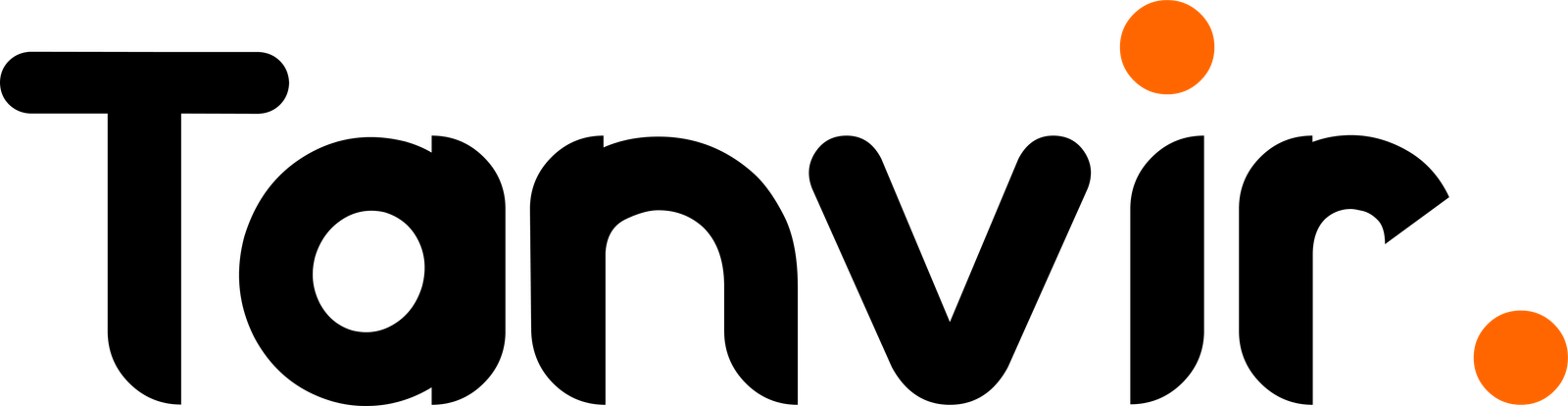

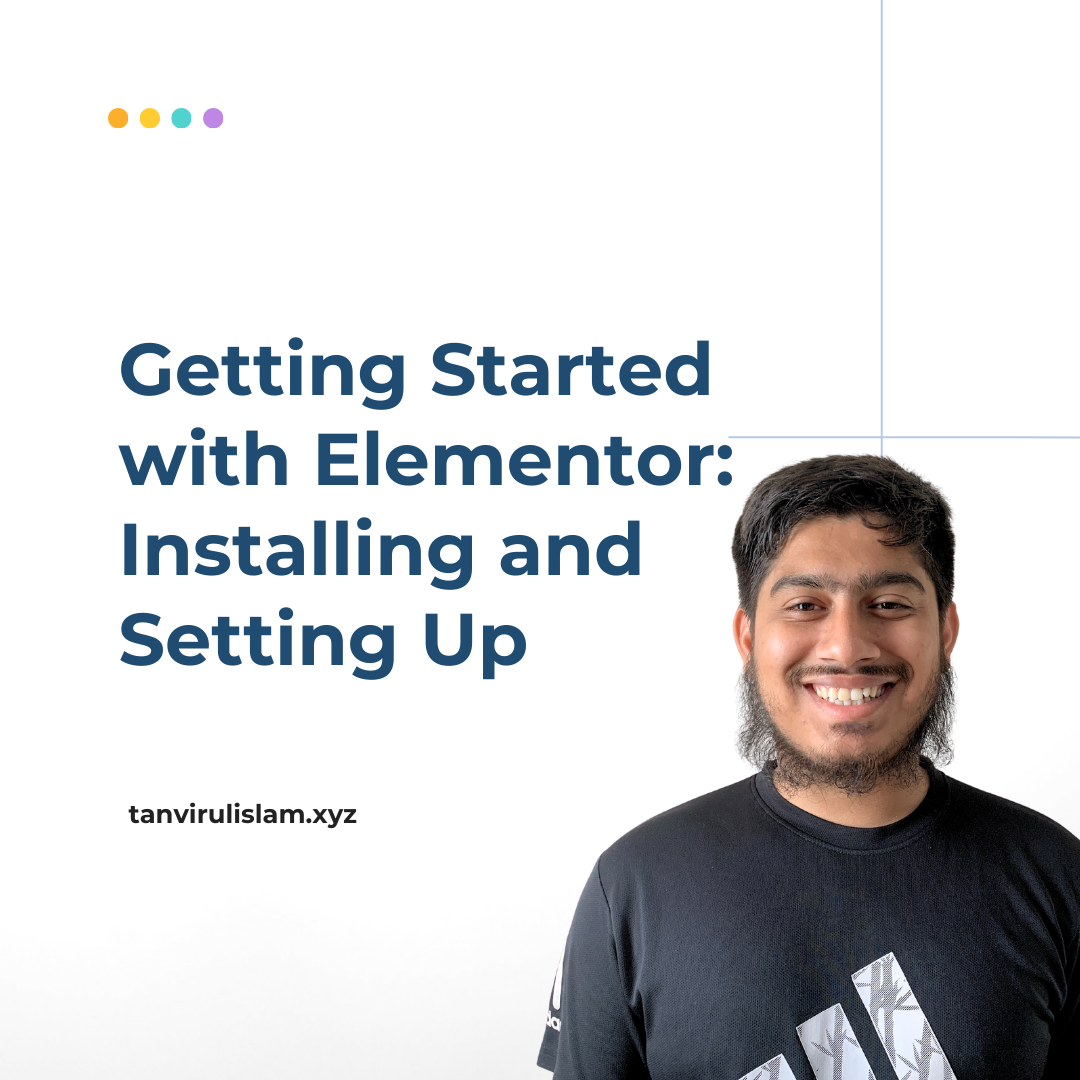
Normally I do not read article on blogs, but I wish to say that this write-up
very compelled me to try and do it! Your writing taste has been surprised me.
Thanks, very nice post.