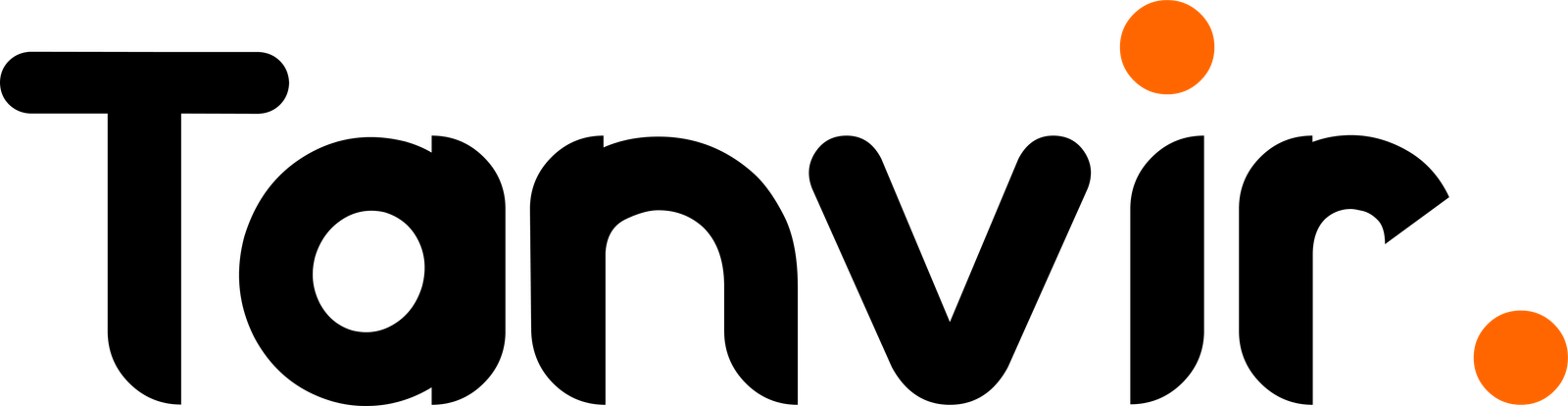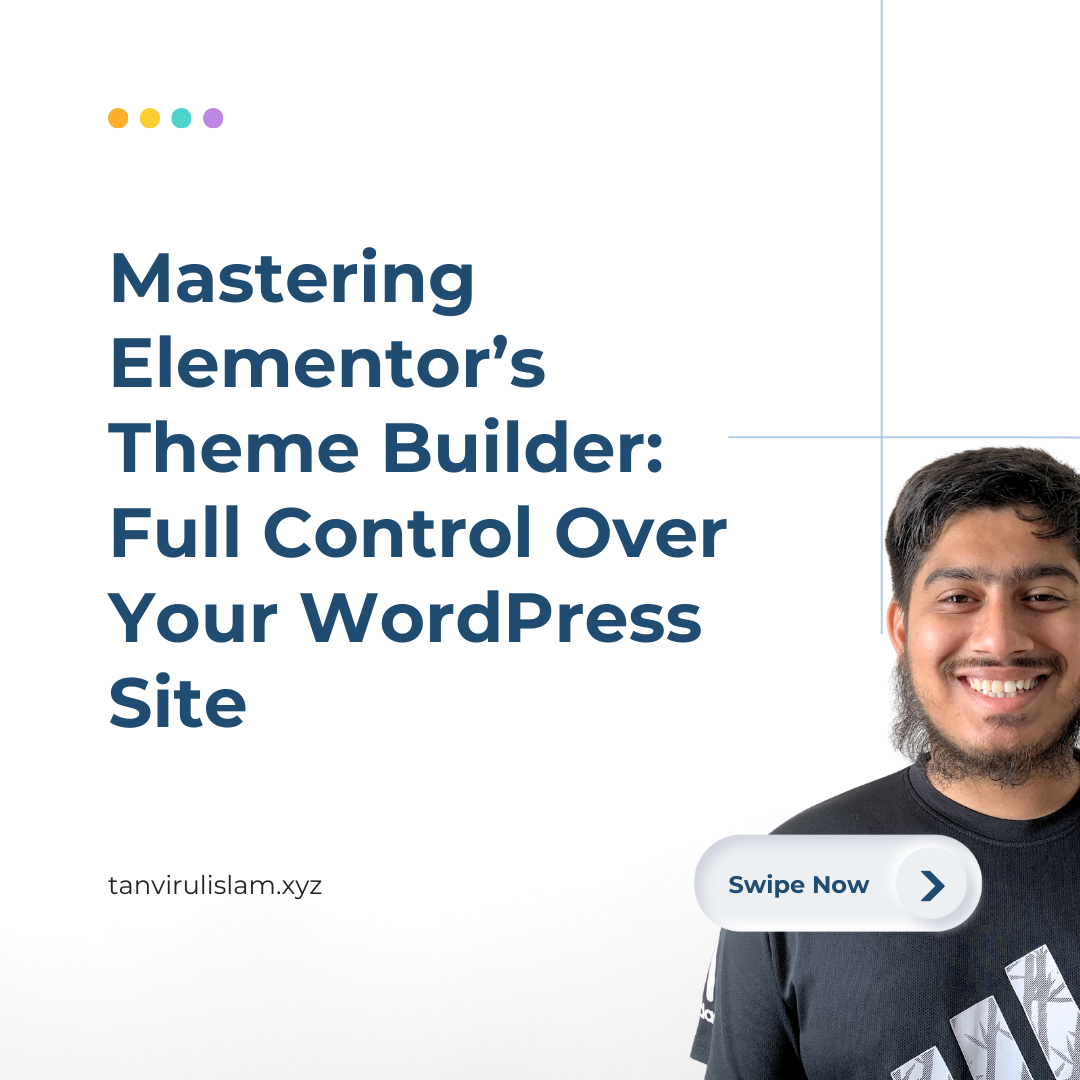When I discovered Elementor’s Theme Builder, it completely changed how I designed WordPress websites. Instead of relying on pre-made themes, I could create and customize every part of my site, from headers to footers and everything in between. In this post, I’ll walk you through how to use Elementor’s Theme Builder to take full control of your WordPress site’s design.
What Is the Theme Builder in Elementor?
The Theme Builder is a feature in Elementor Pro that allows you to design:
- Headers and Footers
- Single Post Templates
- Archive Pages (like blog categories or product listings)
- 404 Pages and other special templates
With Theme Builder, you don’t need to depend on your WordPress theme’s default design. Instead, you can create a cohesive, custom look for your entire site.
How to Access and Use Theme Builder
- Open the Theme Builder:
- In your WordPress dashboard, go to Templates > Theme Builder.
- Choose a Template to Edit:
- Select the part of the site you want to customize: Header, Footer, Single Post, etc.
- Click Add New to create a new template or edit an existing one.
- Design with Elementor:
- Use Elementor’s drag-and-drop editor to design your template.
- Add widgets like Site Logo, Navigation Menu, and Post Title to create dynamic layouts.
- Set Display Conditions:
- After designing, click Publish and set display conditions.
- For example, you can show a header only on the homepage or apply a single post template to all blog posts.
Examples of Theme Builder in Action
- Custom Headers and Footers:
- Design a sticky header with your site logo and navigation menu.
- Add a dynamic footer that pulls your latest posts or includes a contact form.
- Single Post Templates:
- Create a unique layout for blog posts with dynamic widgets like the Post Title, Post Content, and Author Box.
- Include a related posts section to keep readers engaged.
- Custom Archive Pages:
- Build a grid-based archive for blog categories, product listings, or portfolio items.
- Use widgets like Post Grid or Archive Title to display content dynamically.
- 404 Pages:
- Design an engaging 404 page with a search bar and links to popular pages, keeping visitors on your site.
Why Use the Theme Builder?
- Complete Design Freedom: Control every aspect of your site’s look and feel.
- Consistency: Maintain a cohesive design across all pages and posts.
- Time-Saving: Create templates once and apply them site-wide.
Pro Tips for Theme Builder
- Leverage Global Widgets: Use global widgets for elements like buttons or headers that need to appear across multiple templates.
- Test Responsiveness: Ensure your designs look great on all devices by testing desktop, tablet, and mobile views.
- Combine Dynamic Content: Use dynamic tags to display personalized or category-specific information.
With Elementor’s Theme Builder, you’re no longer limited by the constraints of traditional WordPress themes. You can design a website that truly reflects your vision, all while maintaining flexibility and functionality.